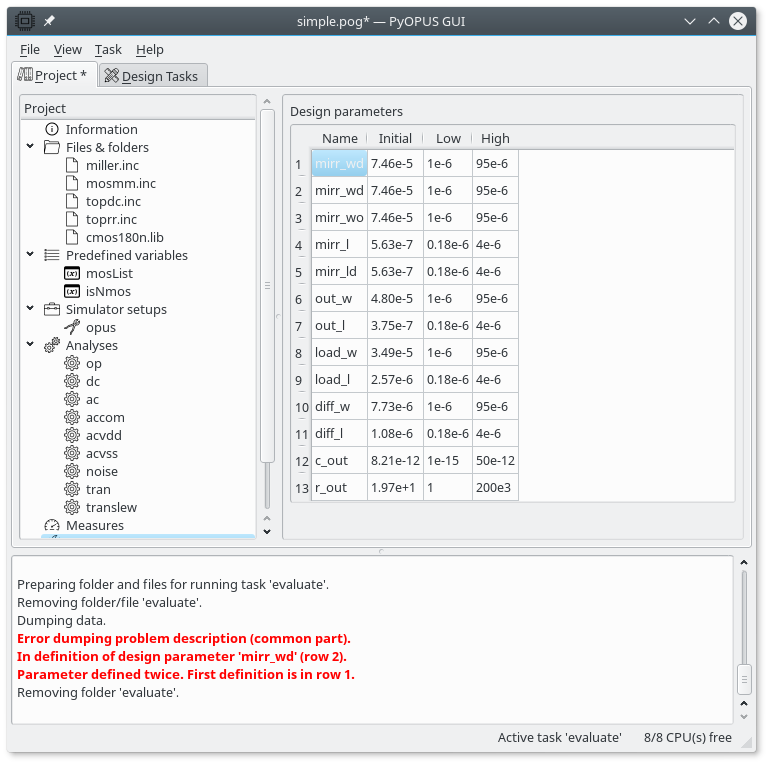11.3.3. Starting the task¶
You can define multiple tasks. One of them is the active task (displayed in the GUI window’s status bar). To activate a task select one of its items in the Design tasks tab.
The active task is started by selecting Task/Start locally in the main menu
(or pressing F5). When a task is started its status displayed in the
window’s status bar changes and some messages are printed in the part of the
GUI window that displays messages. When the task is finished its status
changes to “finished” and a message is printed. Messages for a succesfully
started and finished task look like this.
Preparing folder and files for running task 'evaluate'.
Removing folder/file 'evaluate'.
Dumping data.
Task 'evaluate' starting in single process mode.
Task 'evaluate' started.
Task 'evaluate' finished.
First a folder is created with the name of the task and all files that are listed in the project are copied there. If the folder already exists a dialog is displayed with the warning that old results will be lost and asking you to confirm that you want to start the task.
The project and the task’s settings are dumped to a file titled runme.py
in the tasks’s folder. The file contains a short script that starts the task.
This file is run with the Python interpreter and its text output is collected
to a file named evaluate.log.
Before the project and the task’s data are dumped to the runme.py file
they are checked for consistency. If an error is found the process of dumping
the data is interrupted and an error message is displayed. Suppose we have two
design parameters in the task that have the same name. This is not allowed
and will result in an error.
The tasks’s folder contains files named lock.*. These files are used by the
GUI to detect the tasks’s state. During the course of task’s execution a
subfolder named waveforms.pck is created. Here the waveforms obtained from
the simulator are stored. Most of the files in this folder are named according
to the following rule.
<result node id>_<corner name>_<analysis name>.pck
Files named
<result node id>_<corner name>.pck
contain the environments in which performance measures that do not belong to any particular analysis are evaluated.
The result nodes holding various extracted information are stored in an
SQLite database file in the task’s folder. In our case this file is named
evaluate.sqlite.
If you want to interrupt the active task select Task/Stop from the main menu. Sometimes a task stays in the “running” state although the process is already dead. In that case you can manually switch it to “ready to be started” state by selecting “Task/Unlock” from the main menu.